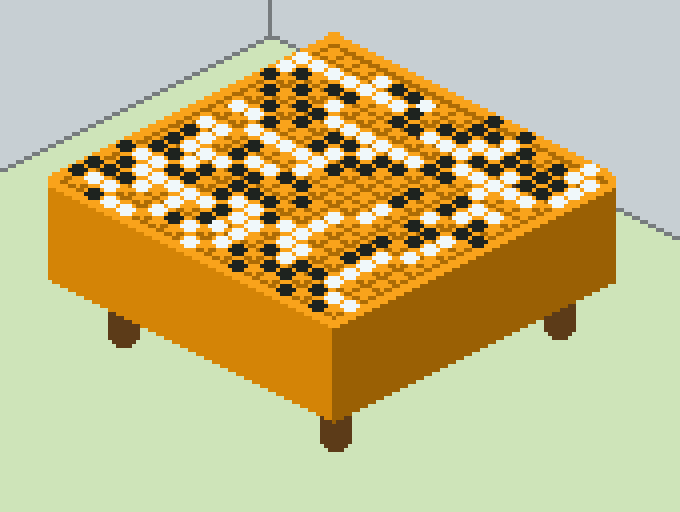
Pixel Art Challenge: Isometric Go Board
Published: Sep 14, 2025
In this pixel art challenge I explored creating the illusion of 3D depth by rendering out an isometric image of the board game Go.
Isometric projection is a 2D drawing technique that creates the illusion of a 3D object on a flat surface by showing all three axes at a 120° angle to each other, with no perspective. Isometric projection is particularly useful in pixel art due to the challenges of organizing and scaling shapes accurately and consistently with discrete blocks of pixel units.
At first I wasn't exactly intending to use this technique, but I learned about its utility as I struggled to create a clean looking 3D rectangular prism with a 17x17 grid marked out on it.
In pixel art a true isometric perspective with three axes 120 degrees apart from each other is not actually used. The axes are approximated to create clean, consistent lines that are easy to draw. The lines use a 2 pixels over, 1 pixel up rule that is easy to remember and draw.
I got the idea to make this the next step in my pixel art learning journey after stumbling upon the Wikipedia article for Go and seeing its featured image:

I saw this image and thought that this would be a great challenge for a beginner to pixel art. It is a 3D object that is just complicated enough to teach some fundamental techniques, without being overwhelming.
It is composed of simple, ordered parts that together form a visually interesting subject. It teaches you how to create clean evenly spaced orderly lines to form the 17x17 grid. It teaches you how to create a 3D rectangular prism. It challenges you to place dozens of pieces on the board, helping you learn how to organize and manage reusable copies of objects.
My first attempts to replicate this image with pixel art ended up getting messy.
My first idea was to draw out a flat grid composed of 17x17 boxes. This is simple enough, just making sure that you fill in your rectangular space with 18 evenly spaced points on the perimeter edges that represent where you connect lines. I used Aesprite, a pixel art drawing software, for this project and used the line tool to connect these points to create the rows and columns of the grid. I then tried rotating and skewing this grid using Aesprite to create the 3D top down side view of the surface seen in the reference image. This ended up creating smudgy, inconsistent grid lines no matter what rotation and skewing angles I chose.
I then tried creating a diagonal grid that looked like the reference image from scratch using careful, consistent math. I made lines with consistent slopes and marked all of the connecting points for the row and column lines. I used a one pixel over, two pixels down line for two of the perimeter edges and a two pixels over, one pixel down line for the other two edges. My grid ended up looking clean and orderly, but I struggled creating the rest of the 3D box for the board and getting the perspective to look right. The board looked too top-down and I couldn't get the sides to look right with this perspective:

Eventually, through some looking around on the web, I found the technique of isometric projection. While this perspective doesn't exactly match the one of the reference photo I was using, this looked like an orderly way to approximate what I was trying to draw. Here's a clear guide that I found helpful to making isometric pixel art:
The fundamental idea from this video is to use the two pixels over, one pixel up staircase for your lines. You can then flip a line horizontally and create all of the perimeter edges for a box.
I started by making a staircase for the bottom right edge of the diamond shape of the box's face. I marked out where the row and column grid lines would be connected by using a bright light blue color, marking one at every fourth pixel I drew to remain consistent until I reached a count of 18 blue pixels.
I then selected this line, copied it, and pasted it to be used as the top left line of the diamond and also as a line that would go below it to give depth to the box. I copied the line again, flipped it horizontally, and used that line as the bottom left line. I made another two copies and used those lines to complete the diamond and to add depth to the box below it. This formed the perimeter of the grid and the bottom of the rectangular prism.
After filling in the diamond with the orange color I chose for the board, I then connected all of the light blue squares I marked out to draw the row and column lines of the grid. I chose a shade that was a little darker than the face of the board to draw the lines to replicate the subtle look of the thin lines in the reference photo.
I then added two extra lines outside of the grid to form the perimeter of the top face of the go board. And finally, to complete the box, I connected the bottom three corners of the diamond face to the lines below it with vertical lines and filled them in with color to complete the 3D rectangular prism shape.
Next, I created a new layer to begin adding the little black and white pieces. To make the pieces I used the ellipse tool and made one that fit snugly within one of the squares on the go board. The shape ended up being a 3x3 square with two extra pixels stuck in the middle row on the sides. I colored it black and set it to the side of the board. I copied it and colored the other one white. These became the pieces that I would use as the originals that would be copied and pasted dozens of times as I arranged the pieces on the board.
To arrange the pieces on the board, I kept my reference photo in view and just slowly went about arranging the pieces on the corresponding corners of the squares on my pixel art canvas. I did the white pieces first, setting one down, and copying it and pasting its copy somewhere nearby. I started by looking for big clumps or lines of them to fill in first and working in reference to them from there. I did the same for the black pieces.
Setting the pieces down was a little tedious, but I found it relaxing to do. It was like putting together a puzzle. It felt surprisingly similar to actually arranging a bunch of pieces on a board game.
Finally, to add some context to the scene, I added some legs to the box and drew the room's corner walls and floor. I skipped the ornate designs of the legs of the table in the reference photo and just went with some simple cylinders. I made sure to keep them consistent in size and shape, like with the rest of the isometric design. I drew the dividing lines between the walls and floor using the same isometric line technique I used to make all of the other lines and then filled in the sections with the paint bucket tool.
Here's how it all turned out:

Overall, I am very happy with this project. I recommend it as a great starting point to anyone looking to learn how to create pixel art with three dimensional depth. It was interesting trying to solve some of the unique challenges presented by this art form and its discrete pixel units, and I'm curious and enthusiastic to learn more.